 When I was on faculty at the Big Sur in the Rockies Workshop in May, I happened to mention that I started using Scrivener to write my latest novel and how much it has helped keep me organized.
When I was on faculty at the Big Sur in the Rockies Workshop in May, I happened to mention that I started using Scrivener to write my latest novel and how much it has helped keep me organized.
One of the writer’s asked if I used it for writing picture books and I said no. But after thinking about it for a minute, I said it could work. “In fact, you could use it to storyboard your picture book after it’s written using Corkboard view!” This got me all excited so of course when I got home, I fired up Scrivener and tried it out. (Thank you, Stacy!)
The first time I copied and pasted the text from my manuscript, I had a blank card, so I moved things around. The next time, I saw that I had a lot of text on one spread. I thought it still worked so I left it the way it was.
Here are some strategies and tips for using Scrivener to storyboard your manuscript after you have a good draft. It can really help you see if you have enough story to carry 32 pages as well as whether those pages have excellent illustration possibilities.
Set up a new project with 14 index cards; each of these will be a spread. Save it as your Picture Book Storyboard. This will be your template for all future manuscripts. With the template open, save it as the name of your manuscript so the template stays clean.
Keep in mind that not every picture book will use 14 spreads. Some may start the book earlier or take an extra page at the end. If you find your story falling into that category, set up your template and cards that way. If you aren’t sure, try creating 14 spreads because if you can fill those effectively (each spread moves the story forward and has good visual potential), you’ll be in good shape.
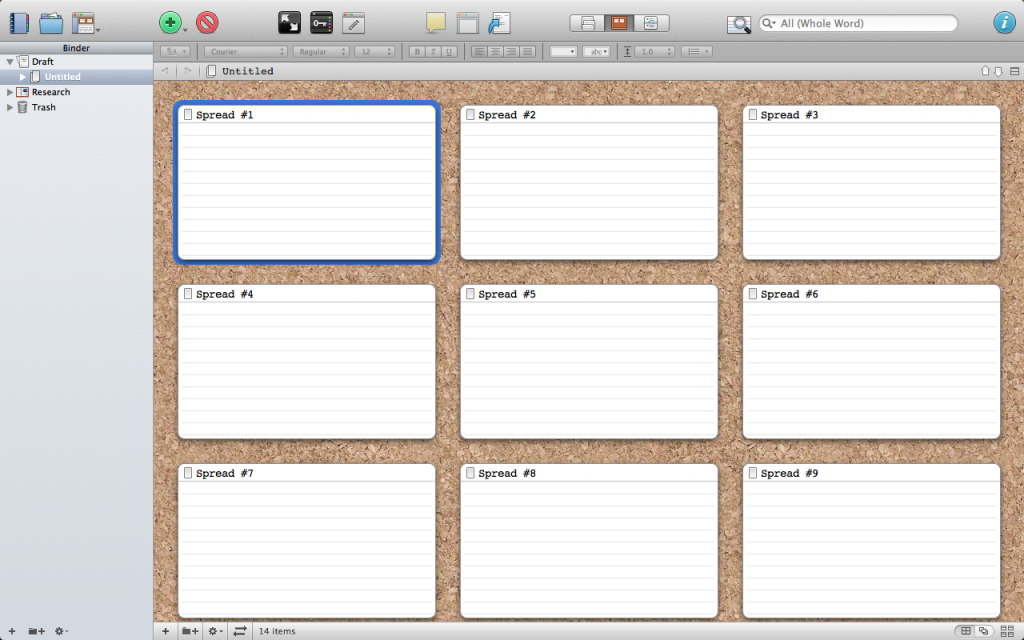
Next, I’m going to try to write a picture book with Scrivener. I’ll report back sometime in late fall/winter – right now I’m still working on the novel!
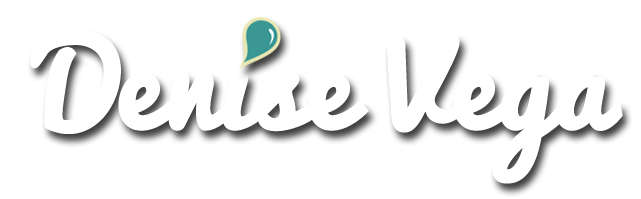



Hi there. I found your website with a google search about writing pictures books with Scrivener. I just bought the program and see great potential.
I’m curious to know – did you ever write a picture book using Scrivener? I was thinking of using it to format a picture book for CreateSpace/Ingram. I can think of some technical hacks I’d need to do such as force page breaks, but I haven’t experimented with things such as full bleed yet.
I’ve signed up for your newsletter because I like your blog so far. I’m looking forward to reading more of your posts soon. Thanks for taking the time to answer my question! -Annie
Hi, Annie! Glad you found the post. I have not written a picture book using Scrivener. I’ve only used it to see how my story flowed after I wrote it and how it fit into the 32-page, 14 or so spreads. I think you’re better off using the guidelines on CreateSpace and, if you are also doing a digital version, on their KDP site. That’s very exciting!
Thanks for signing up for my newsletter – I hope you find it helpful and you can always reply with questions that I can cover in a future newsletter. Have fun!